Administration¶
The Admin site is available in the top menu and it is only visible for users with admin permissions.

Admin actions for User model¶
Registered users will be listed on the Admin site. They need to be activated in order to log in, and will need project roles to be able to work on projects. All that and more can be achieved using admin actions, listed at the bottom left corner of User changelist admin view. Before running any action, select Users by marking checkboxes by usernames.
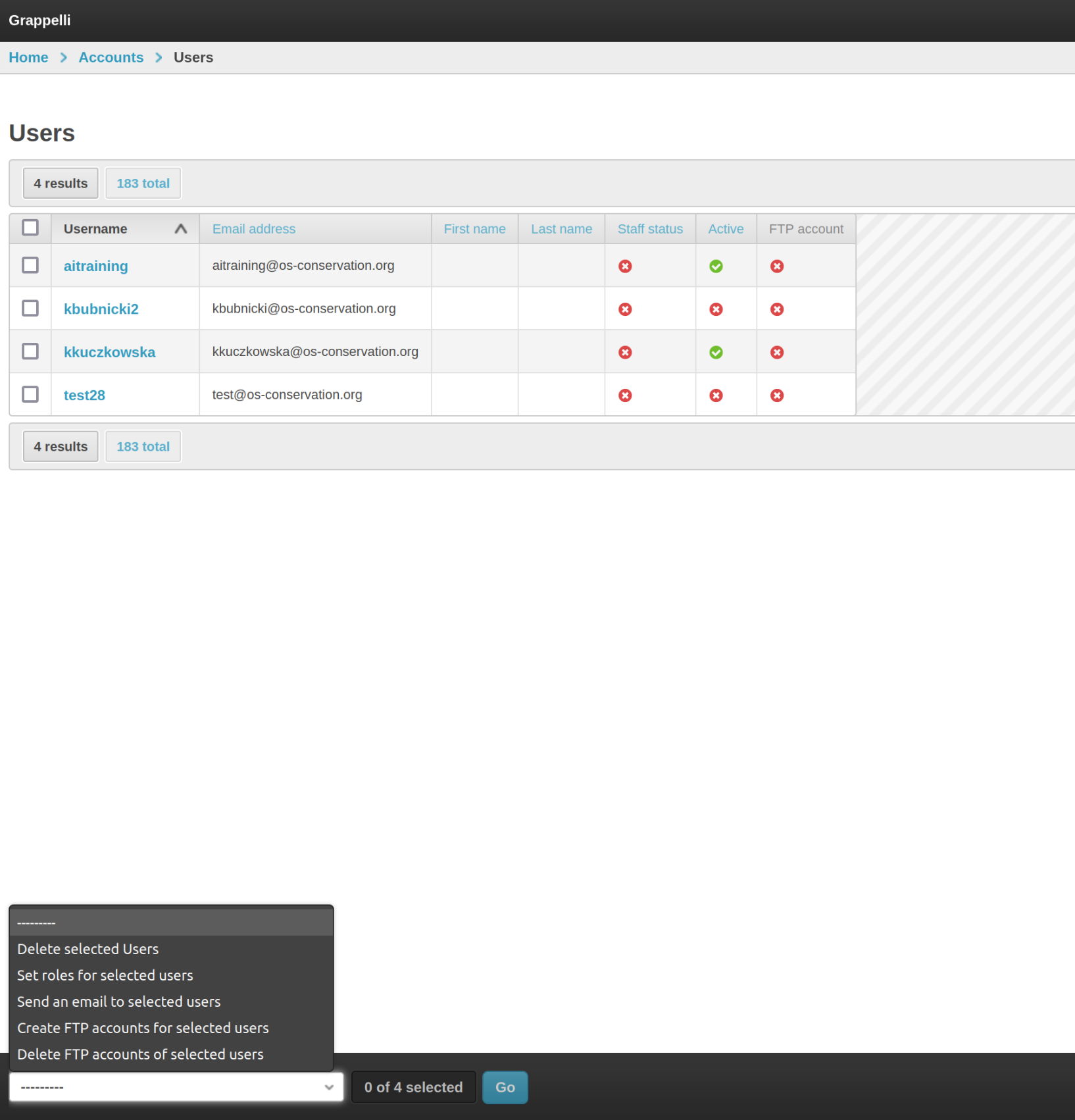
Set roles for selected users action¶
After selecting Users, action and clicking the blue Go button next to the action select, you will access the form.
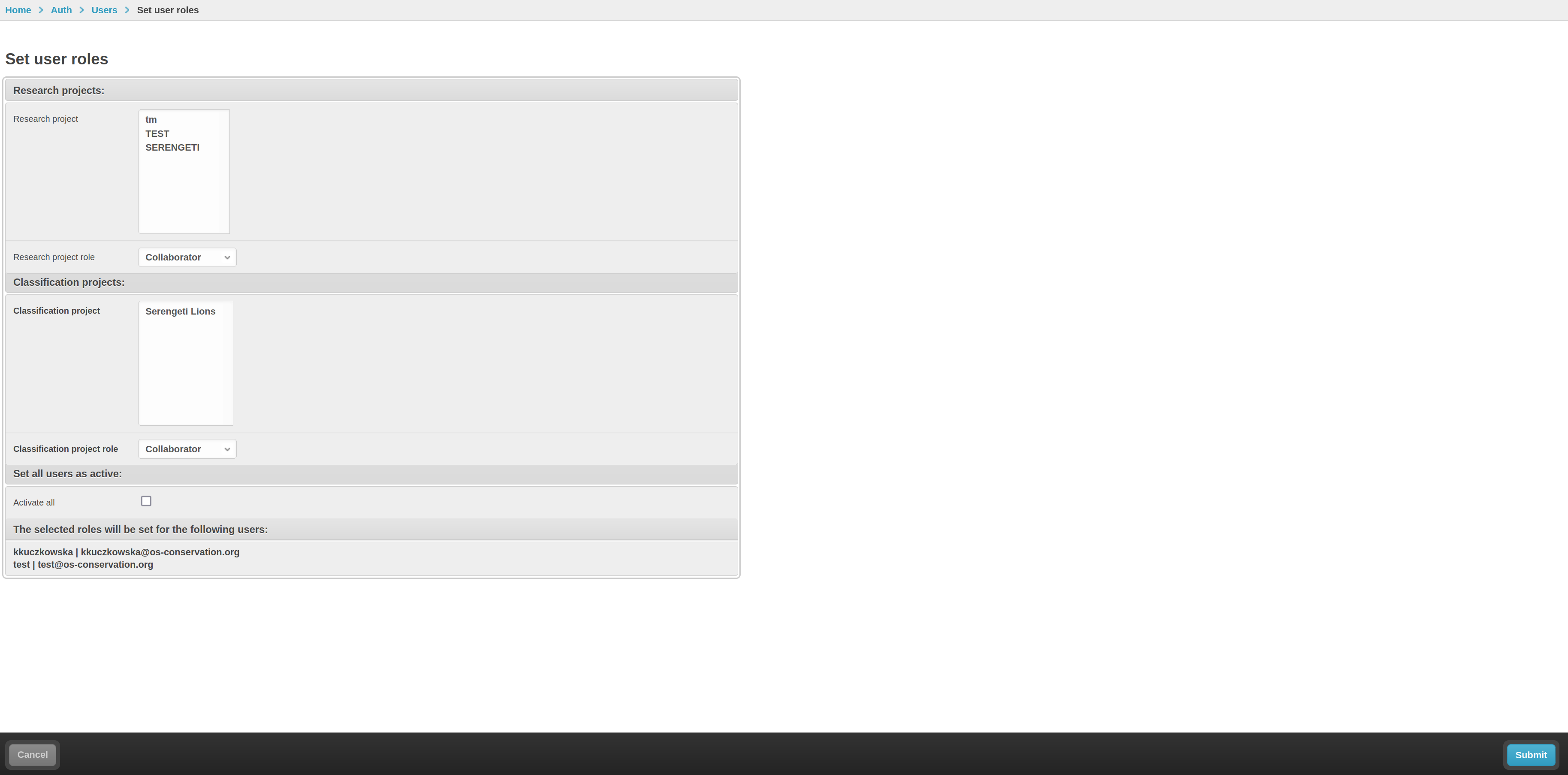
Here you can specify to which Research projects and Classification projects to add Users, and as which roles. By marking the checkmark, you can also activate all selected users.
After filling the form, hit the Submit button in the bottom right corner.
Create/delete FTP accounts¶
Users will need FTP accounts in order to upload data to the Trapper server. FTP accounts for Users can be created using admin actions.
After selecting Users and running the action, you will see a short form.
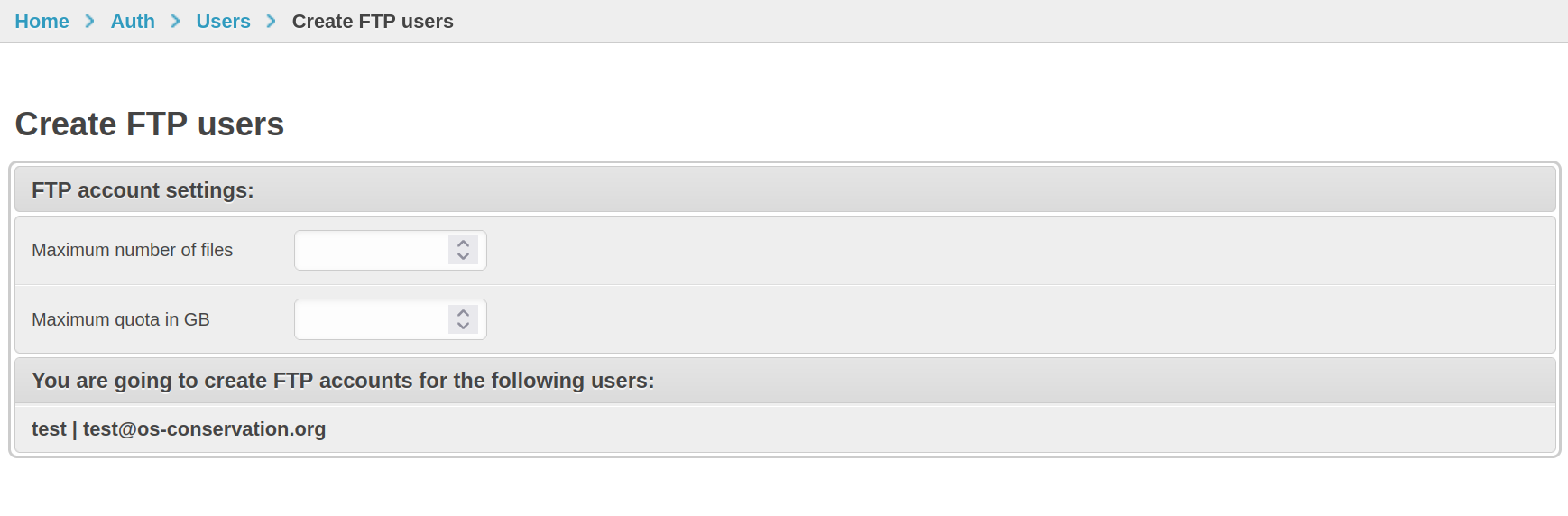
Fill the form and submit.
Creating FTP accounts both allows Users to log in to FTP server using Trapper account credentials, and creates the necessary directory structure in your external media directory.
Download Species from Catalogue of Life¶
Species table needs to be filled by the admin, so that selected Species can be added to Classificators.
You can add them manually one species at a time, use a csv file to import them, or you can run an admin action to download taxa for chosen classes of animals from Catalogue of Life. The action is available in the Species changelist admin view (Import from COL button in top right corner).

In the form, choose classes to import taxa from and submit.
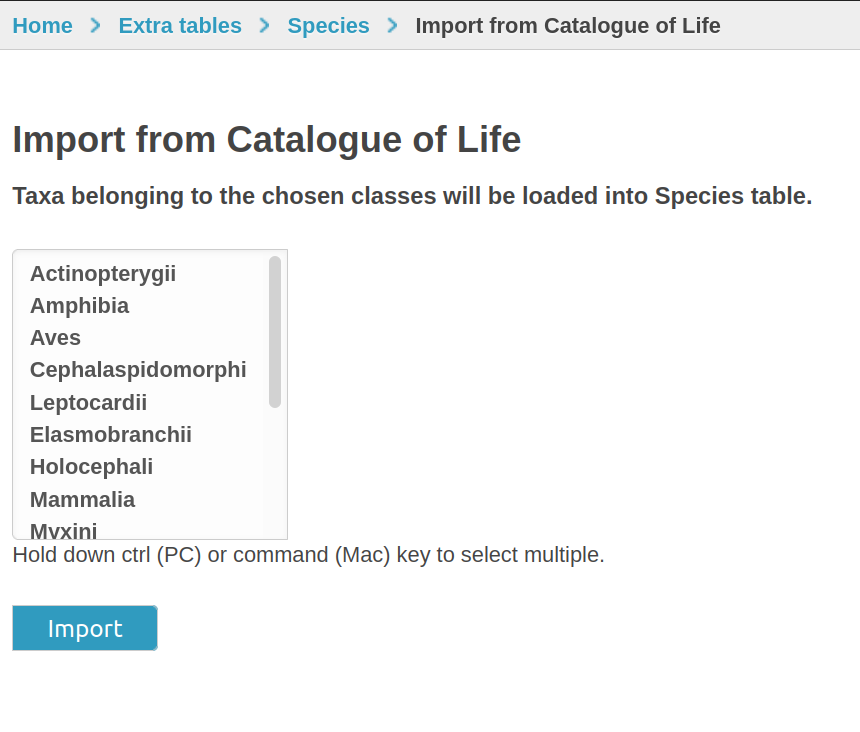
Note
Species import is run asynchronously, so the imported species may not be visible right away after running the action.
Add and configure AIProvider¶
To be able to use AI methods for classification, you need to add an AIProvider (for example Megadetector) to your Research project.
AIProvider needs to be manually added and configured via admin panel first.
Go to admin panel -> Media Classification -> AIProvider -> + Add ai provider.
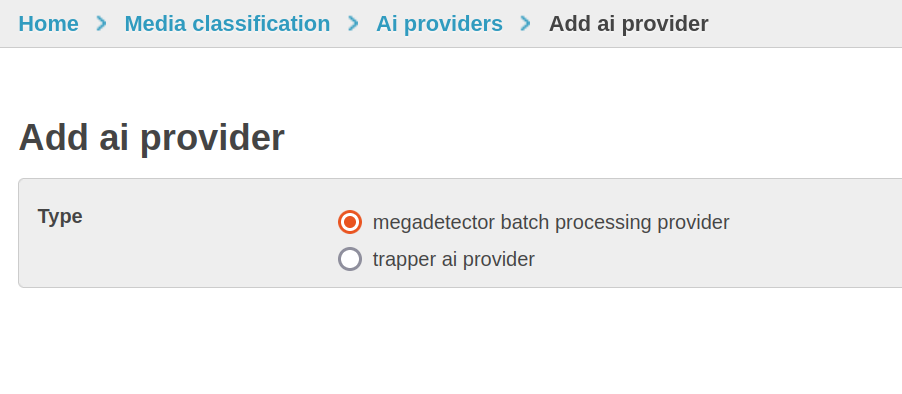
In the first part if the form, choose type of AIProvider to add. Regardless of the chosen type, several fields are required to fill:
- name for your AIProvider instance
- minimum confidence: default value is 0.9, meaning that predictions from AI with confidence lower than that will not be saved
- trapper instance url: url of your Trapper server
- API url: url of AI API
Last required part of AIProvider configuration is adding mappings.
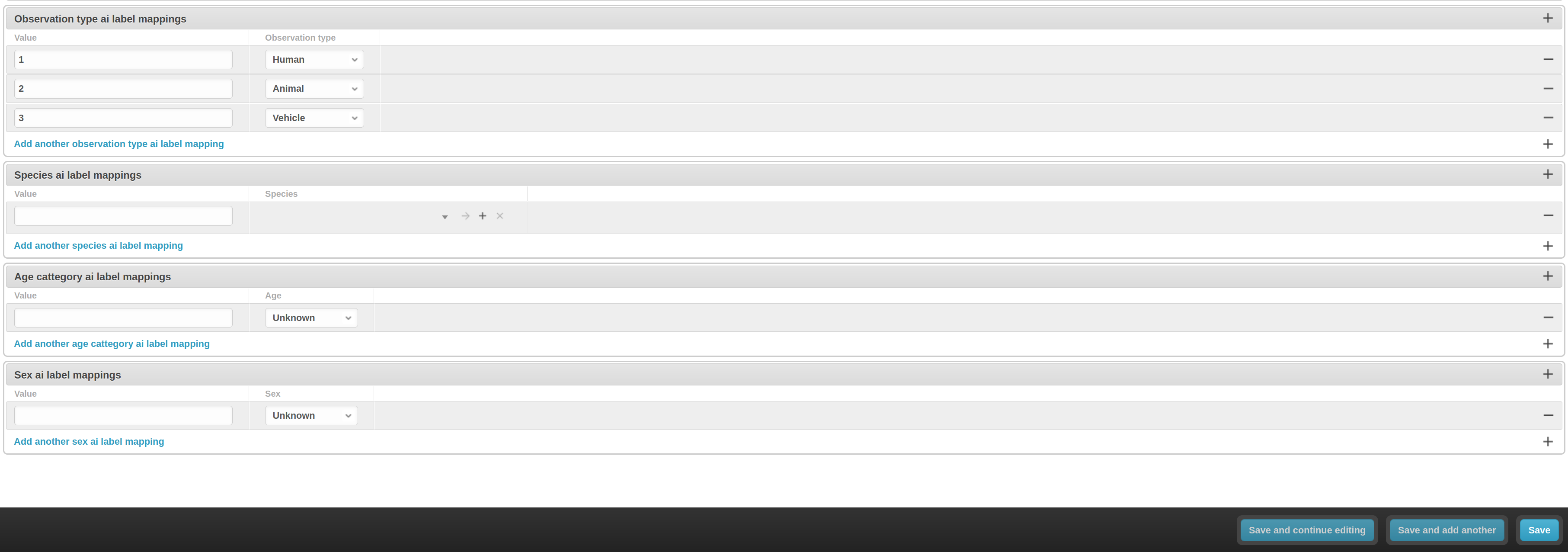
The mappings are used to translate AI classification results to Trapper classification attributes - add the values returned by your chosen AI API and map them to attribute values.